We set out to look for the best screen recorder and came across several viable tools available out there for saving in-game footage. There are multiple reasons for you to capture your gameplay – It may be for educational purposes and walkthroughs, to monitor your mistakes and improve on skills or just to show-off how awesome you are on YouTube.
For each of these, you need the right software which can provide quality material that’s presentable to the masses and not low-resolution pixelated videos where audio is out of sync. So keeping these criteria in mind, we’ve compiled a list of applications that are fit for the job, both free and paid. Head on below for summarized descriptions of their features and requirements.
1. Bandicam:
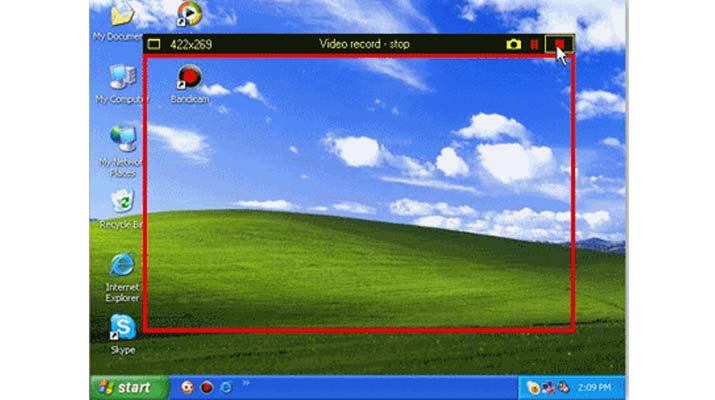
We’re starting off this roster with Bandicam, a simple and convenient tool that lets you capture what’s on your display at up to 2560 x 1600p resolution. The developer notes that the software utilizes high compression ratio, but still manages to deliver high quality output. Three are two modes for recording, area-specific and DirectX/OpenGL.
In the latter, the utility automatically recognizes the game or application if it utilizes the said technologies. The first option on the other hand, provides a re-sizable rectangular frame and it only captures content within it. Recorded footage will also have an FPS overlay. Bandicam is available for purchase at $39.
2. Total Screen Recorder:
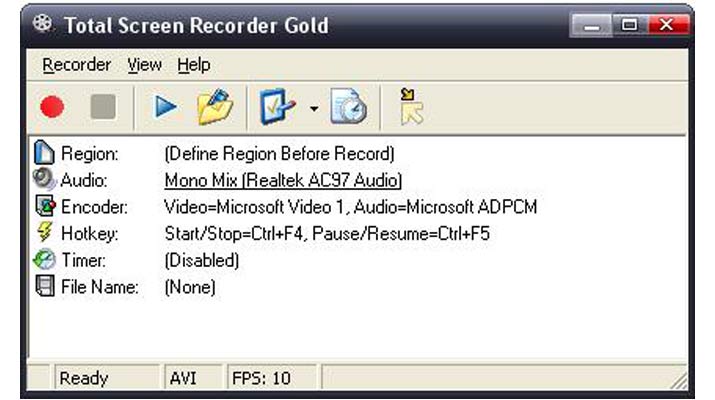
If you’re running an old setup and prefer using something lightweight and not too resource hungry, then we’d recommend Total Screen Recorder. Not only is it simple to setup, but also quick. You can start recording footage in just a few clicks. The tool allows you to capture fixed regions in the UI, specific windows and even the entire screen.
Videos can be produced in AVI, WMV, SWF and FLV formats. Total Screen Recorder comes with a time-limited trial and it can be purchased for $24.95 and above depending on which edition you pick up.
3. Fraps:
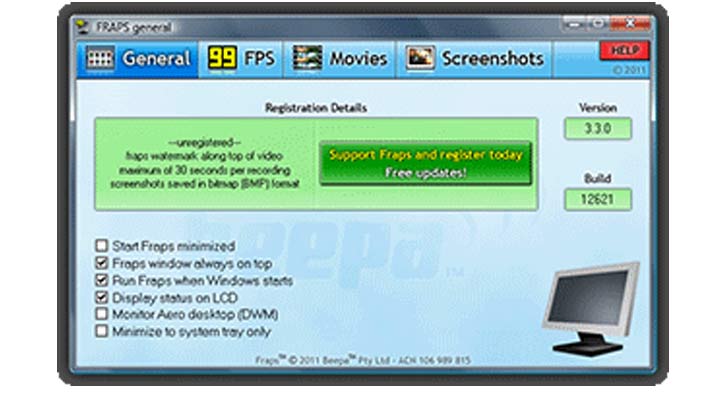
Fraps is one of the most popular tools for capturing game footage and many even use it as a Benchmarking software to determine how well their rigs can handle demanding titles. Fraps is all about frame rates. It allows you to custom select the FPS rate between 1 to 120 values in resolutions of up to 7680 x 4800p. The audio and video quality here is also promising.
The software supports games that utilize DirectX or OpenGL technologies, but it can be pretty resource demanding which leads to a slight drop in frame rates. Lastly, Fraps provides the option to capture screenshots in JPG, PNG and TGA formats. This software will set you back $37, while the free version has a thirty second recording limit.
4. Open Broadcaster Software:
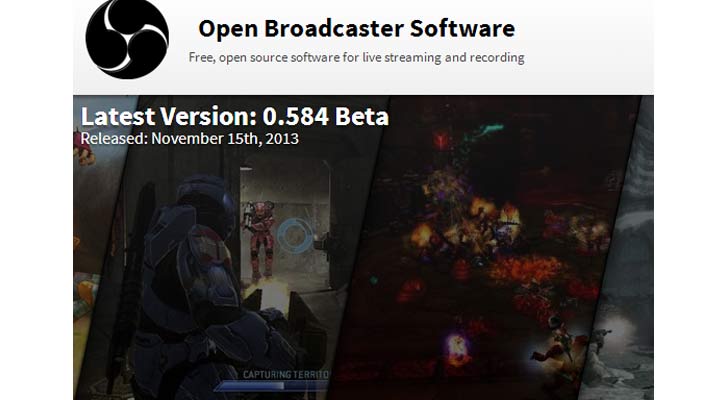
If you’re not keen on shelling out a few bucks on screen capturing software, then Open Broadcaster is worth taking a look at. Being free and open source, this tool not only permits recording footage from your display, but also live-streaming content online.
The makers of OBS have also designed it to be developer-friendly. This means that the source code is available to everyone for contribution and it features an API which allows others to create custom plug-ins to deliver a richer streaming experience. The downside here is that the software requires DirectX 10 to function, so Windows XP isn’t supported. Linux and Mac versions are planned for the future.
5. GeForce ShadowPlay:

Chances are that you have an Nvidia graphics card in you rig. If you do, then you most likely have the GeForce Experience software installed which comes with the new drivers. This utility will manage your drivers and make sure they’re up-to-date, scan for games installed and provide optimal settings for top performance as well as allow you to record titles whilst playing.
The feature is called ShadowPlay and it can be found under the My Rig tab. To utilize it, you’ll need a GTX 600 series or higher GPU, a second generation Core i3 or Athlon II X4 CPU, 4GB of RAM and Windows 7 or 8 platforms.
6. D3DGear:
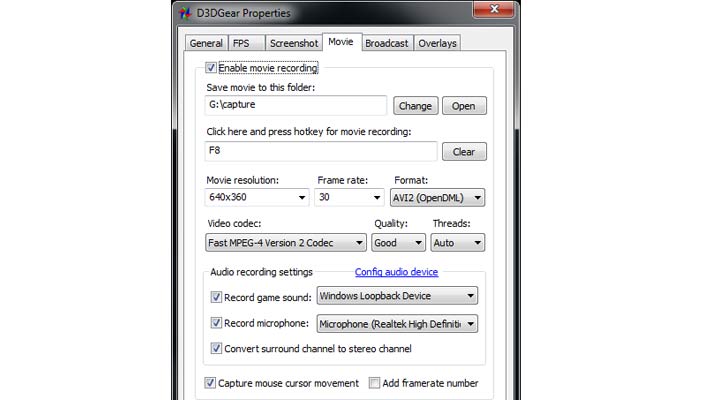
D3DGear is another good tool for making gameplay movies. It aims to deliver smooth recording with minimal impact on performance. And like OBS, this tool also possesses broadcasting capabilities which allow you to stream footage to twitch.tv and ustream.tv. All you have to do here is run the software and it automatically identifies the game when it starts.
Additionally, it supports various titles that are protected by GameGuard, Punkbuster or HackShield software. D3DGear can be picked up for $34.95. A trial version is being offered with 15 days of evaluation, but it applies a watermark to all video.
7. EpicRewind:
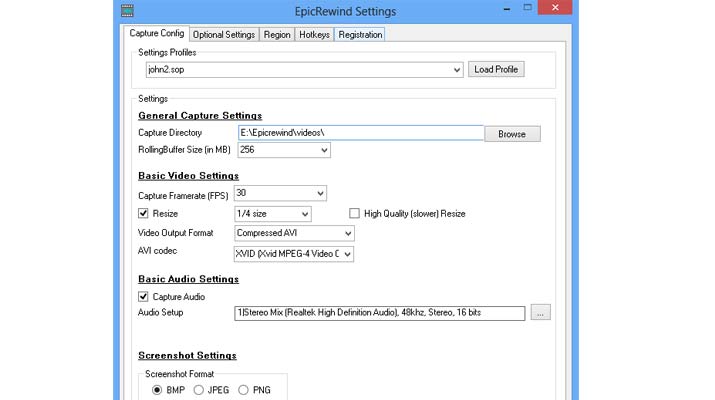
Last on today’s roster is EpicRewind, a tool which basically offers DVR-like video capture capabilities. With its instant-replay feature, the tool doesn’t record footage directly to the hard drive like every other utility on this list. Instead, it saves the buffered gameplay video from the system RAM when running. Owing to this, you won’t have to store long files and you can capture specific moments as they occur.
The normal Direct-To-Disk capture mode is also present and you can choose the output codec for video and audio. EpicRewind is being offered as a freeware which has some restrictions, while the paid version will deliver each and every feature for $20.
Conclusion:
While each of these tools qualifies as the best screen recorder, it’s hard to just pick a winner. So, we hope you read through the descriptions carefully and selected the one that serves your requirements. Also, do let us know which software you picked or recommend a few if they’re not on the list.

